I know a bunch of people who have asked me how to start a blog. They don’t have any kind of web presence and assume that it takes some kind of coding work to have a blog. As it stands in 2014, you don’t need any coding work at all. There is software that is readily available for free that takes all the technical mumbo jumbo out of creating sites.
My experience in running websites goes back a number of years. I started on my path by wanting to do a podcast with my roommate. I told him I’d buy the hosting and after he hit a few buttons, I got set up with the site. I wasn’t really sure what he did as I wasn’t paying attention and he was going fast. So whenever something on the site would give me trouble, I would have to look up what to do to solve the problem.
I have since created a number of sites. Every time I created one, I would have to go back and reference a certain page to make me remember how to do something. I’ve created a number of personal blogs about various topics such as home brewing, Philadelphia beer scene, and coffee. I have also built a number of sites for local businesses.
Things like getting the right theme installed, the correct plugins, or how to set up an email opt in form were a challenge. I found that there wasn’t one specific spot that told me how to set everything up from the get go.
Since then I have come up with a system that I go through whenever I want to make a new site. I’d like this page to serve as a guide to others who would like to set up a blog in one sitting. After you go through my guide, the only thing to do will be coming up with content.
Quick Start Guide
If you don’t feel like going through this whole page and just want to quickly look at what I use, take a look at this quick start guide. Don’t worry too much about if you have everything listed here. At the end of the day, it’s important to actually write something on your blog. Don’t let not having a certain tool stop you from creating.
Domain name: Godaddy
Hosting: Bluehost
Wordpress Theme: Genesis
Plugins: Yoast SEO, Gravity Forms, Digg Digg, Pretty Link, WP Super Cache
Email Newsletter: Aweber or Infusionsoft
Choose a blogging platform
When choosing a blogging platform, I believe you have only two options. Your options are to use a free blogging platform such as wordpress.com or blogger, or to install wordpress on your site through wordpress.org. Unquestionably, I would recommend installing wordpress onto your site. There’s a number of reasons for this. For one, you own the site. You won’t be limited by any terms and conditions put upon you by the owners of various free sites out there. You also won’t be forced into some kind of advertising that you don’t agree with on your site. Installing wordpress is actually easier than ever. Most hosting accounts have something called one click install now where all you have to do is log into your hosting account and literally hit a button and it installs wordpress on your site. Easy right? The rest of this guide will assume you are using wordpress as your blogging platform.
Choose a domain name
There’s some debate about whether a .com is absolutely necessary. Some people will point to the fact that there are popular sites out there with .org or .net and I agree to a point. However, I would argue to find a .com name because that is what is in everyone’s mind when they think of a website to type into the address bar. All things being equal, I would say that having a really great name that is short and memorable is greater than having a .com. However, I would argue that you should strive to find a short and memorable .com. Yes, one and two word domains are most likely taken already, but try a three name domain in .com that is memorable and you should have better luck.
There are some services available to help you with domain name ideas. One such service is Bust a Name. Type in some keywords and it will show you related terms and whether or not those related terms have a domain available.
Here’s some questions to ask when deciding on a domain.
.com available?
Easy to remember?
Grammatically correct?
As a side note, I would also steer clear of using numbers or dashes in your domain name. Yes it can be done, but most the time it comes off looking spammy.
Purchase a domain name
A quick note, if you haven’t bought any domains or hosting before, you may want to hold off for the hosting discussion. Some hosting plans offer a free domain name with the purchase, so obviously that may be something beneficial.
When purchasing a domain name, I always use GoDaddy. I know a lot of people are against GoDaddy because of various political reasons or them going hard for the upsell, but I’ve always used their service with ease. Any time I’ve had a problem, it was easy getting someone on the phone for a resolution.
If for whatever reason you are uncomfortable with GoDaddy, you could also use Namecheap. I’ve used them before and the user interface is easy to understand. The reason I go with GoDaddy over them is because I have a bunch of names at GoDaddy already, and it’s just easier to keep everything in one spot.
A domain will run you about $10/a year. So just grab one where you’re comfortable and keep it consistent.
Purchase hosting for your blog
Purchasing hosting is a vital element to getting your own blog. Hosting is basically servers in which you store all the files for your website.
The hosting that I suggest using is Bluehost. They have very good customer support, and the one time I’ve had an issue in the last three years it was handled promptly with a quick call. Bluehost also has a number of features that are vital in my opinion, and generally make it as easy as possible to start a blog. For reference, when I first started I had no idea what I was doing. All it took was me playing around in the system to figure stuff out. It’s that intuitive.
Some of the reasons I like Bluehost.
-Comes with a free domain with signup. This is a nice touch if it’s your first site. Saves you $10 right off the bat.
-Allows an unlimited amount of domains to be hosted on your account. I happen to have a good amount on there, so this is nice.
-Unlimited Email accounts. This is really good. I haven’t used this too much, but the potential for online businesses is interesting with this.
-One click wordpress install. Obviously this is crucial. Just click a button and wordpress is installed on your site.
It’s also important to be able to migrate your site from shared hosting to a dedicated server when your traffic requires it. As your traffic and following grows, your shared hosting account will be taxed so much that it may crash your site. You want as little downtime as possible, so when you start getting a real following just call them up and make the move.
Besides Bluehost, I have also used Dreamhost and Hostgator to some success. Both are quality hosting services, but don’t have all the same features as Bluehost and they don’t have a free domain name with your purchase. I’ll mention them just in case you need other options.
How to point your name servers to your hosting account
Assuming you purchased your domain name separately, you need to point your domain’s name servers to your hosting account. The way to do this is you log into your domain account and plug your hosting account’s name servers into the specified fields. For Bluehost, the name servers are ns1.BlueHost.com and ns2.BlueHost.com. Because that sounds confusing as hell, I decided to make a video about it.
How to install WordPress on Bluehost
The next step is installing WordPress on your site. First, log into your hosting account’s c-panel.
Next, find the WordPress one click install, and then click on the button.
Once inside, it takes you to another screen where it asks you to install for the first time or import. Click on Install.
It then takes you to a page where you specify what domain you want to install wordpress on. It gives you a dropdown menu of domains to choose from. If this is your first site, then it will only be two options. You can choose from the www version or the non-www version. I always go with the non-www version. This would show up for my site as strivingforfreedom.com.
After you click on check domain it will start uploading wordpress on your domain. Make sure to copy down the username and password it gives you as the password is usually a bunch of gibberish. It will also email you the username and password as well. Once this is done you can go to whateveryourdomainis.com/wp-admin to log into the dashboard of your site.
Purchase a great framework for your blog
When it comes to frameworks and themes for your blog, in my opinion there is only one choice. That choice is Genesis. I wish I had known how great Genesis is when I first started out. It would have saved me a ton of time. When I first started I had to monkey around with the themes that I purchased to get them right. With Genesis I was able to install it, and basically it was good to go. Don’t get me wrong, there’s a bunch of great themes out there, but when it comes to ease of use and incredible features, Genesis is the best. Genesis also features a strong community of active users who are able to tackle any problem presented.
One of the great things about Genesis is that it has a number of SEO features that are very good. Most people will install some type of SEO plugin for their theme. For Genesis, this is often times unnecessary. Another great feature of Genesis is that it displays on mobile, tablet, and desktop perfectly out of the box. Don’t think twice about getting Genesis.
How to install Genesis Theme on your site
Installing a theme on your site is extremely easy. It’s a matter of hitting a few buttons and uploading the file from your computer.
Purchase a great Child Theme for your blog
You can use Genesis to build a site all by yourself, but to save time making your site look awesome, you should install a Child Theme for your site. A Child Theme is basically a custom pre-built setup for your site that you can install on top of Genesis. In order for Child Themes to work, you need to have Genesis installed already. Considering Genesis and a Child Theme will run you under $100, it’s a really good deal in my opinion. Most custom responsive themes will cost a couple thousand.
There are a number of Genesis Child Themes available. For reference, this site uses the “Metro” theme.
How to install a Child Theme for your blog
Installing a Child Theme is essentially the same process as installing a regular theme. Merely hit a few buttons in your wordpress dashboard and upload the file from your computer. The only difference being that you need the Genesis theme installed first before installing any Child Themes.
Set up Genesis to your liking
Once you have Genesis and your Child Theme installed, you should take a minute to get the settings to how you like them. Here’s a video explaining the different features of Genesis.
One thing I would do right off the bat is change your permalinks structure. Do this by hitting the ‘settings’ button, then go to ‘permalinks’. I change mine by hitting the custom settings option and inputting “%postname%/” in the field.
Another thing I do when I first set up a blog is I change the category titles. Now at this point you may not have come up with category titles yet, and that’s alright. However, one thing you can do right away is change the default uncategorized to something else. If you don’t know what to put yet, just put news or something like that. You do this by going to ‘posts’ and then ‘categories’.
Finally I would set up Google Analytics on your site. If you don’t have a google account yet, go ahead and sign up for one. Then go to Google Analytics and sign in with your account. Obtain the tracking code and put the code in your header. In Genesis this is located under the ‘Genesis’ tab, then hit ‘theme settings’. Scroll down and find the box labeled ‘Header’. Still confused? I made this video to help with this part.
Install the essential plugins for your blog
Plugins are one area that I struggled with when first starting out. It’s easy to get lost and start installing plugin after plugin and bog down your site’s loading time. This isn’t good. Load time is one of the factors that google looks at when determining rankings, so if you have superfluous plugins bogging down your site, it actually may hurt you in the long run.
Over the course of making various blogs for the last couple years, I’ve come across a list of plugins that I need for my blog. I have found these plugins to be the essentials. Obviously feel free to use more if you have a specific need for something, but this should be the bare minimum you install.
How to install a wordpress plugin
Akismet
I have to mention this plugin first as I consider it the most important. The reason I say this is that I was a fool for not installing it right away on my first blog. Akismet is a spam filter for your blog. When I first started a blog, I didn’t know what it was or how to install it, all I knew was that people were telling me I should install it. Because of my neglect I got like 5 emails a day in my inbox about viagra comments on my blog that are awaiting approval. After installing Akismet the emails and spam comments stopped coming in. It was awesome. You need a free API key for it, so make sure to go over and sign up for one.
Download Akismet
Akismet API key
Yoast WordPress SEO
Yoast is pretty much the standard when it comes to SEO plugins. One of the best features of Yoast is that it gives you a quick SEO evaluation of your site. This is done through green, yellow, and red lights next to different SEO factors. It also tells you if you haven’t done a specific SEO related thing such as setting title tags or meta descriptions in a checklist at the bottom of your post.
I have found that I don’t need to use this plugin for myself as I already have a grasp of SEO, so I just use the Genesis SEO functions. Again, it’s up to you, but if you have no idea about SEO I would suggest installing it. I could write a whole post about this subject but this guy already wrote a pretty decent post about it.
Gravity Forms
When I first started out I used free plugins such as Contact Form 7 to put up a contact page. This absolutely works fine if you are using it just for that, but what if you would like to make other forms such as order forms? Perhaps you are looking for more functionality or custom fields? For example, you may want to put a survey on your site asking very specific questions. This may require custom fields. One of the great things about Gravity Forms is that because they are the top of the field, they won’t break. They also have a support team that you can actually call for questions instead of having to leave messages on a forum. Gravity Forms is legit. Give them a shot.
Digg Digg Social Plugin
For years I was trying to figure out the name of this plugin. I saw it on a number of sites and thought it looked very nice. Finally I found the answer! Digg Digg allows your content to be shared easier to social networks by the reader by merely clicking on a little button. I see some people going crazy with this plugin and adding every social network. Don’t do that. I stick to Google Plus, Facebook, and Twitter. Also make sure to enable lazy loading. This allows the buttons to load after the content.
nRelate Most Popular
I’ve always found the Most Popular article suggestions on blogs as a great resource to find other interesting articles by the blog’s author. Chances are that if a good amount of the blog’s readers consider an article to be popular, then I will think it’s important as well. So it stands to reason that if you would like your own readers to find your most popular content you should provide it to them. This plugin helps with that.
WordPress Super Cache
When you start building followers on your blog eventually you’ll get to a point where you are having traffic spikes. It’s important to minimize any potential downtime during your spikes. Besides having solid hosting, WordPress Super Cache is another way to help your site stay up during spikes. The way it does this is reducing the amount of data your server has to serve up every time a page on your blog is loaded. Considering site loading time is also factored in slightly for SEO, you should consider this plugin an absolute must.
Pretty Link
This is a brilliant little plugin that allows you to create custom links. This way, when people hover over your link, instead of seeing some ugly link with a bunch of gibberish, they’ll get your much cleaner more refined looking link. It also allows you to track different metrics about people clicking on your link which is nice. There’s a free lite version and a pro version which includes more features. This is absolutely the best way to make short links and redirects for your blog.
Subscribe to Comments
If you would like more comments and more engagement with your comments, this plugin is a must. This plugin allows people to get email notifications when new comments or replies are posted on your blog. They do this merely by clicking on a checkbox in the comments.
WordPress Database Backup
This is pretty important for your site. With the first sites I made, a couple of times I had catastrophic problems that led to me having to remake the site. It would have been a lot easier if I just had a backup of the site to upload to the server. This allows you to download a backup of your site in case you ever need it. It also emails you a backup at set intervals. I have it set to every week. Obtain some peace of mind knowing you have a backup to go to if things go bad.
Limit Login Attempts
Don’t make it easy for hackers to get into your site. This plugin stops the amount of times someone can attempt to log into your site. After failing to log in for a set amount of times, the person is timed out for a set amount of time. This essentially stops brute force attacks on your site. People who are timed out are then logged by ip address and the username they tried to log in under. It’s illuminating to see how many attempts are made after activating this plugin.
How to set up an Email List for your Blog
Starting an email list for your blog is imperative. If you don’t start doing this right away, you will most certainly regret it later on in your blogs’s life.
Why is this important you ask? It’s important because you want to start building a list of people who follow your blog and buy into what you are saying. Let’s say somewhere down the line you want to monetize your blog to create more freedom for yourself. An easy way to market to people is having a huge list to send emails to. Traditionally these people will respond better than other forms of marketing because they have already opted into your list. They are willing to listen to you enough to give up real estate in their inbox. It’s only a small step to get them to convert to buying something of yours, whether that be an affiliate offer or actual product you make.
Another reason that it’s important to build a list is that not only are emails another way to interact with your readers in a very personal way, but it’s also another avenue to get your word out to a large number of people about your next projects. Say you have another blog post going up and you want maximum readership upon hitting publish, you could then send out an email to your list telling everyone that you have a new blog post out.
Something else to consider when building an email list is that it diversifies traffic for your blog. In my opinion you never really want to focus too much on one traffic strategy. This is because if that traffic source changed at some point, you would still have other sources to fall back on. I’ll give you an example, let’s say you focused all your efforts for garnering traffic from SEO. You put in many hours of work in ranking for certain terms. Then ol Google comes along and changes the algorithm somehow and your traffic is significantly decreased. Had you been building an email list from the get go, you could always fall back on your list to generate a certain level of traffic while you build your rankings back up.
By now you should see the importance of building a list!
There’s a number of different options to choose from when deciding on software for your email list. I’ll go through the best options.
Mailchimp
Mailchimp is what I used when I first started out. It was effective and was relatively easy to use. It’s also free for up to 2000 subscribers. If you have absolutely no money then I would give this a shot. However, if you are just using it to cut corners, then I’d consider something else. It doesn’t have an autoresponder so it’s really best for just sending out your newsletter every now and then.
Aweber
I currently use Aweber and think it’s great. Aweber is pretty much the standard for running your email lists if you have a blog. Aweber’s user interface is super easy to use. It’s bascially just drag and drop onto a blank page. It also has something very important which distinguishes it from Mailchimp, and that is an autoresponder. An autoresponder allows you to immediately send an email to someone who signs up for your list. It’s also allows you to set up a series of emails to send to your newly signed up member on a set schedule. I’d absolutely recommend Aweber for everyone starting out and most everyone else as well.
Infusionsoft
Last but not least is Infusionsoft. Infusionsoft is really powerful in that it offers a ton of great features. In fact, the amount of features is usually over the heads of most people starting a blog. I only mention this because at some point in your blogging career you may have a huge list and decide to start selling products to that list. Infusionsoft allows you to seemlesly cross-sell, up-sell, and start e-commerce campaigns within your list. What it doesn’t feature is a very intuitive user interface. It also happens to be the most expensive option. However, it’s worth looking into if you have a huge list and a bunch of products to sell.
If all of this is confusing to you, I would just suggest getting Aweber set up. It’s easy to use, inexpensive, and once you start building your list, you don’t want to have to make the move from Mailchimp to Aweber as that is a real pain.
Get your list started with Aweber from day one.
Ballin already? Give Infusionsoft a shot.
Tips on Writing
Actually write
I realize this is obvious, but you’d be surprised at how many blogs are out there that die off because people either get bored or give up on them. They suffer from a lack of writing. Writing is like a muscle, and to get better at it you have to be doing it often.
Set some kind of schedule for yourself
One good way to commit to writing is to set a schedule for yourself. I should distinguish here between writing and publishing. You should set a schedule for both. If you are new to writing or blogging, you should definitely think about writing every day. However, I would think twice about publishing that content every day. It’s actually counter productive for your social proof to be publishing content every day. Here’s more on the subject. Thankfully wordpress allows you to save drafts of your posts. You can then schedule those posts to be published at a set interval that you set up in the post’s options.
Develop your voice
There’s a sea of blogs out there, how will you differentiate yourself when one hundred other people are saying the same thing? One way is to develop your own personal writing style or your own voice. Live what you say, take a stand, and be consistent with how you sound.
Solve Problems
With all that is going on in SEO these days, you’ll often hear people spouting the same advice of “just write great content” and everything will magically fall into place somehow. Question is, what is great content? Sounds a bit subjective to me. I’ve always identified content that solves problems as great content. Identify a problem in your niche and solve that problem in your post.
Write from experience
Everything you are writing about you should already have experience in. A lot of bloggers will start writing about stuff they have no idea about and get into trouble. This is why a lot of the information out there is wrong. Think about it, why would I want to learn how to play football from someone who has never played before? Actually know what you are talking about when writing. The only way to know about something is to have experience.
Add Value
There’s nothing new under the sun. There aren’t many new unique ideas out there. Eventually you’ll find yourself talking about something that has been already said a few times. The key here is to add your personal touch to it to make it yours. Take inspiration from others, but make sure to add something of your own.
Get started today!
If you follow this guide, you can have your blog up in a matter of hours. You should be all set. All that is left is to get writing! Go go go!
Necessary blogging tools overview
To recap, here’s all the essential tools you need to start your blog today.
Domain name: Godaddy
Hosting: Bluehost
WordPress Theme: Genesis
Plugins: Yoast SEO, Gravity Forms, Digg Digg, Pretty Link, WP Super Cache
Email Newsletter: Aweber or Infusionsoft


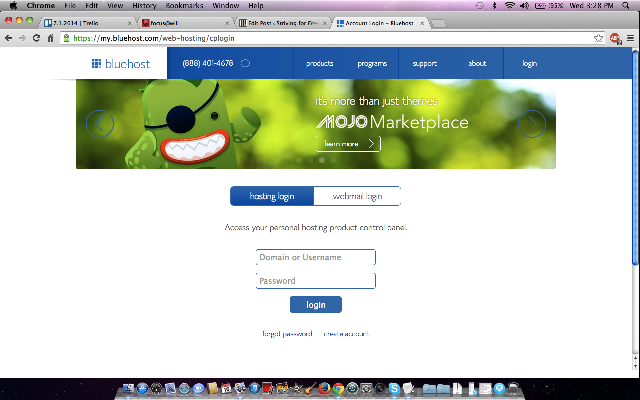
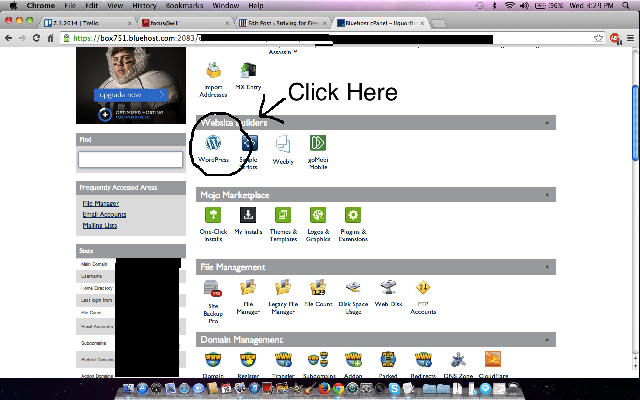
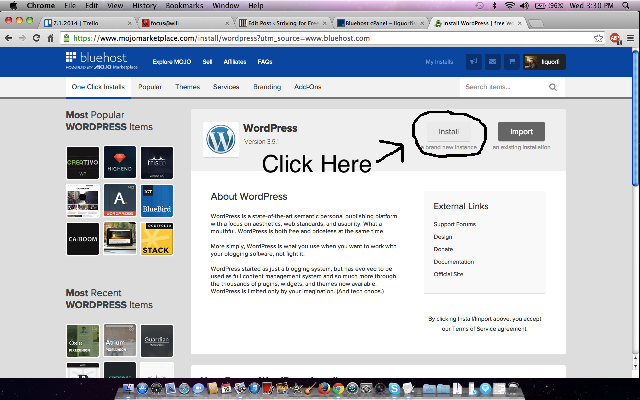
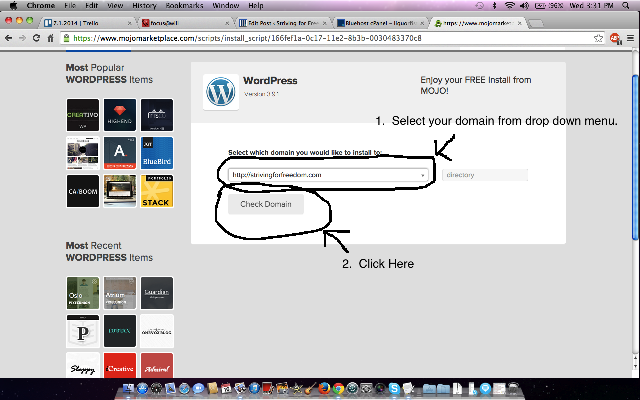
Useful info. Lucky me I discovered your website by accident, and I’m
shocked why this accident didn’t happened earlier!
I bookmarked it.
Thanks! Glad to have you!